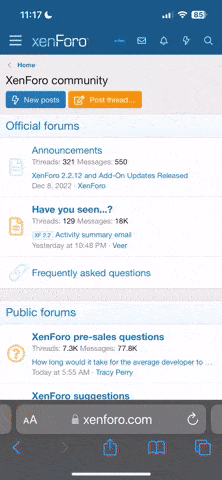- Katılım
- 23 Tem 2005
- Mesajlar
- 911
- Tepkime puanı
- 13
- Puanları
- 18
- Yaş
- 58
- Konum
- Hopa-ARTVİN
- Enst.
- korg pa900,bağlama
Sanırım ketron önceki modellerinin eksiklerini gidermeye yönelik önemli bir cihaz geliştirmiş artık x1,xd9,sx3000 pa 800 gibi usb den medya uygulamalarını bu cihazla yapabilecek.bakalım tunel muzik getittirip kullanıcılara sunabilecek mi
USB & SD CARD READER Info
ingilizce kullanma klavuzu
KETRON USB & SD CARD READER
Suitable for use with the following instruments: SD1,SD1 Plus, SD3, SD5,
SD8, XD3, XD8, XD9, X1, X4, X8
Thank you first of all for purchasing the KETRON USB & SD Card Reader. This
accessory allows the transfer of files such as .mid, mp3, wav and of course KETRON
proprietary files such as Styles, Registration, Txt ... etc by using todays SD Cards
and USB flash drives and subsequently replacing Floppy Drives in your unit with the
ability to now play Audio (Mp3 and Wav) files in your instrument.
Files and Devices to use.
Listed below is the new list of audio files supported by the KETRON USB & SDCard
Reader (besides the standard obvious files youve been using so far such as Midi,
Style, Registration,Txt, etc.):
Mp3 Any bit rate plus VBR type
Wav 8, 16, 22.5, 32, 44.1, 48 KHz Stereo or Mono
Note: Devices supported to date by the KETRON USB & SD Card Reader are SD
Cards and USB sticks which are up to 32 Giga max (FAT32 formatted) and self
powered External Hard disk.
Before starting.
Before you proceed, please stick the included labels onto your instrument as shown
(these labels will guide you through the new operations and use of the various
storage medias [HD, SD and USB]).
Apply the first one on the top panel over the DISK section button.
Apply the second label as showed in the pictures below over the new drive area.
SD X XD
SD X XD
GB
13
The first label is used to guide you on which buttons to use to access the new
features available for the Sd Card, Usb stick and Page menu. We recommend you
use a SD Card or USB stick (FAT32 formatted) with some files such as mp3, wav or
midi ready to play with your new KETRON USB & SD Card Reader.
Important: If you already had files stored on the hard disk of your instrument (i.e.
these files were installed prior to you installing this new card reader, chances are
they wont be recognized at the moment they way they are by the KETRON USB & SD
Card Reader) KETRON provides a utility software named Disk To Fat Converter
(freely downloadable from Ketron - Electronic Keyboards & Digital Pianos) which can be used to transfer your old
database from hard disk to your computer and subsequently onto your SD or USB
device after being formatted properly, for future use in your KETRON instrument.
In Details:
Here are the new features available with the KETRON USB & SD Card Reader:
1. DISK: Press this button to access
the KETRON USB & SD Card Reader
menu. NO DISK INSERTED will be
displayed if no SD or USB device has
been inserted into the reader.
SD: Press the SD button to browse
through the SD Card content.
USB: Press the USB button to browse
through the USB content.
14
2. Audio Volume: This slider is located on the left part of the Reader panel and
allows you to control the volume of audio files such Mp3 or Wav being played in
your instrument by the KETRON USB & SD Card Reader. The Audio Volume works in
conjunction with the instruments Master Volume.
3. New Functions:
Once installed, the KETRON USB & SD Card Reader will automatically update and
install some new features into your instrument such as:
A. DISK COPY: This feature found in
the DISK UTILITY menu replaces the
previous DISK CONTROL function .
DISK COPY function allows one to copy from and to the entire SD Card and USB
stick. For instance, if the SD Card was selected as the device being read from/used
before going into the Disk Utility function, then the Disk Copy display will show
copying all contents FROM the SD Card TO the USB Stick and ... if the USB Stick
was selected as the device being read from/used before going into the Disk Utility
function, then the Disk Copy display will show copying all contents FROM the USB
stick TO the SD card.
With the DISK COPY function, all the content and directories will be transferred
from the selected device to the other while faithfully maintaining the original/current
location/directory (root).
15
B. FORMAT: Use this feature to
format your device (SD Card or
USB Stick).
NB:
KETRON USB & SD Card Reader doesnt require a safety procedure (as found on
computers) in order to disconnect external devices; therefore you can insert or
extract SD Cards or USB Sticks anytime so long as they are not being used (no file
is being played from them) nor any DISK function such as Copy, Move or such is not
being carried out. If you attempt to remove an external device which is currently
being used, this can result in damage to the files in the media being used.
16
USB & SD CARD READER Info
ingilizce kullanma klavuzu
KETRON USB & SD CARD READER
Suitable for use with the following instruments: SD1,SD1 Plus, SD3, SD5,
SD8, XD3, XD8, XD9, X1, X4, X8
Thank you first of all for purchasing the KETRON USB & SD Card Reader. This
accessory allows the transfer of files such as .mid, mp3, wav and of course KETRON
proprietary files such as Styles, Registration, Txt ... etc by using todays SD Cards
and USB flash drives and subsequently replacing Floppy Drives in your unit with the
ability to now play Audio (Mp3 and Wav) files in your instrument.
Files and Devices to use.
Listed below is the new list of audio files supported by the KETRON USB & SDCard
Reader (besides the standard obvious files youve been using so far such as Midi,
Style, Registration,Txt, etc.):
Mp3 Any bit rate plus VBR type
Wav 8, 16, 22.5, 32, 44.1, 48 KHz Stereo or Mono
Note: Devices supported to date by the KETRON USB & SD Card Reader are SD
Cards and USB sticks which are up to 32 Giga max (FAT32 formatted) and self
powered External Hard disk.
Before starting.
Before you proceed, please stick the included labels onto your instrument as shown
(these labels will guide you through the new operations and use of the various
storage medias [HD, SD and USB]).
Apply the first one on the top panel over the DISK section button.
Apply the second label as showed in the pictures below over the new drive area.
SD X XD
SD X XD
GB
13
The first label is used to guide you on which buttons to use to access the new
features available for the Sd Card, Usb stick and Page menu. We recommend you
use a SD Card or USB stick (FAT32 formatted) with some files such as mp3, wav or
midi ready to play with your new KETRON USB & SD Card Reader.
Important: If you already had files stored on the hard disk of your instrument (i.e.
these files were installed prior to you installing this new card reader, chances are
they wont be recognized at the moment they way they are by the KETRON USB & SD
Card Reader) KETRON provides a utility software named Disk To Fat Converter
(freely downloadable from Ketron - Electronic Keyboards & Digital Pianos) which can be used to transfer your old
database from hard disk to your computer and subsequently onto your SD or USB
device after being formatted properly, for future use in your KETRON instrument.
In Details:
Here are the new features available with the KETRON USB & SD Card Reader:
1. DISK: Press this button to access
the KETRON USB & SD Card Reader
menu. NO DISK INSERTED will be
displayed if no SD or USB device has
been inserted into the reader.
SD: Press the SD button to browse
through the SD Card content.
USB: Press the USB button to browse
through the USB content.
14
2. Audio Volume: This slider is located on the left part of the Reader panel and
allows you to control the volume of audio files such Mp3 or Wav being played in
your instrument by the KETRON USB & SD Card Reader. The Audio Volume works in
conjunction with the instruments Master Volume.
3. New Functions:
Once installed, the KETRON USB & SD Card Reader will automatically update and
install some new features into your instrument such as:
A. DISK COPY: This feature found in
the DISK UTILITY menu replaces the
previous DISK CONTROL function .
DISK COPY function allows one to copy from and to the entire SD Card and USB
stick. For instance, if the SD Card was selected as the device being read from/used
before going into the Disk Utility function, then the Disk Copy display will show
copying all contents FROM the SD Card TO the USB Stick and ... if the USB Stick
was selected as the device being read from/used before going into the Disk Utility
function, then the Disk Copy display will show copying all contents FROM the USB
stick TO the SD card.
With the DISK COPY function, all the content and directories will be transferred
from the selected device to the other while faithfully maintaining the original/current
location/directory (root).
15
B. FORMAT: Use this feature to
format your device (SD Card or
USB Stick).
NB:
KETRON USB & SD Card Reader doesnt require a safety procedure (as found on
computers) in order to disconnect external devices; therefore you can insert or
extract SD Cards or USB Sticks anytime so long as they are not being used (no file
is being played from them) nor any DISK function such as Copy, Move or such is not
being carried out. If you attempt to remove an external device which is currently
being used, this can result in damage to the files in the media being used.
16
Moderatör tarafında düzenlendi: